The Scenario properties dialog box shows the basic properties of the selected scenario. It also allows you to change the name of the scenario.
To open scenario properties
-
Right-click the required scenario and select
 Properties from the drop-down list.
Properties from the drop-down list.
The Scenario Properties dialog box will open: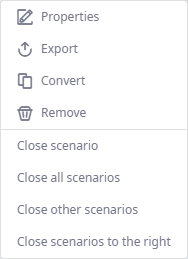
-
Scenario name and type — the text box contains:
- The name of the scenario that will be displayed in the Scenarios and controls ribbon. You can change the current name here.
-
The scenario type label — [not editable] the set of available tables and experiments depends on this type.:
-
 — label for scenarios of the Greenfield analysis type.
— label for scenarios of the Greenfield analysis type.
-
 — label for scenarios of the Network optimization type.
— label for scenarios of the Network optimization type.
-
 — label for scenarios of the Simulation type.
— label for scenarios of the Simulation type.
-
- Created by — [not editable, available in the anyLogistix Professional Server only] the name of the user who created (or converted) this scenario.
- Creation date — [not editable] the day on which the scenario wss created.
- Start date — [not editable] scenario starting date. It defines experiment starting date.
- End date — [not editable] scenario ending date. It defines experiment ending date.
- Description — the auto-comment or user defined comment. You can also add / edit a comment any time.
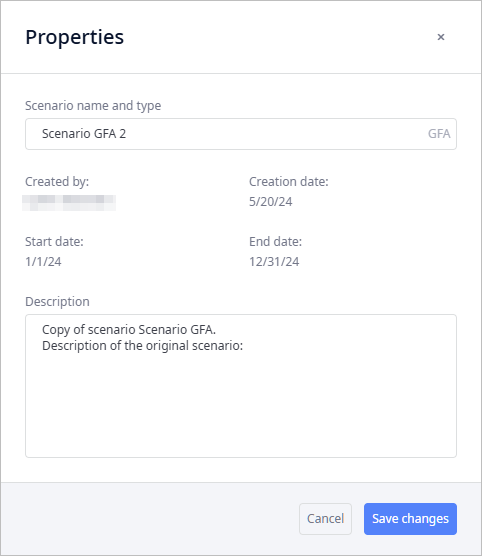
The properties are not editable, if you are not the creator of the scenario:
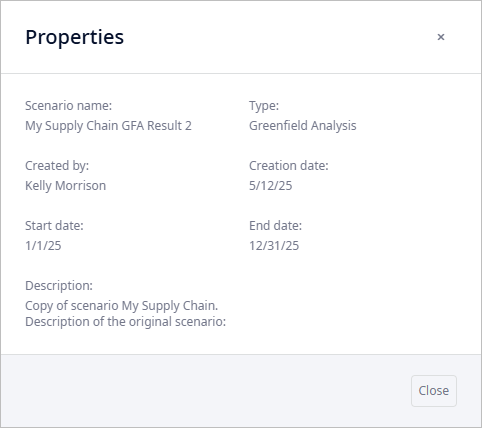
-
Scenario name and type — the text box contains:
anyLogistix provides auto-descriptions for scenarios in the following cases:
- Scenario is created from the experiment results.
- Scenario is converted from another scenario.
-
How can we improve this article?
-

