anyLogistix tables may contain huge volumes of data that you might need to sort in ascending or descending order. Sorting does not reorder the records in the table that you are using, it just displays them in the editor in the specified order.
Text fields are sorted alphabetically, numerical fields are sorted by number.
To sort the records in the table editor (ascending or descending order)
- Left-click the column title to sort the data it contains in the ascending order.
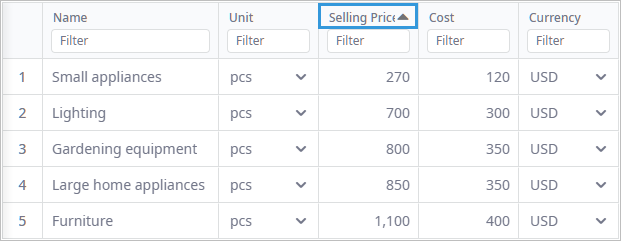
-
Left-click again the column title to sort the data in the descending order.
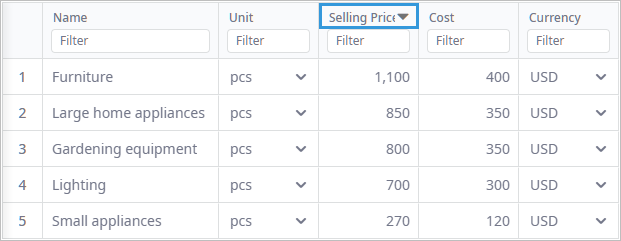
-
The third click on the column title will cancel the sorting. The data in this case will get back to its original order.
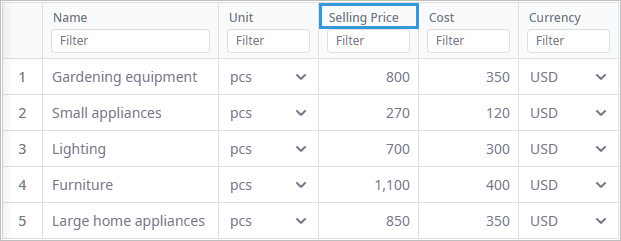
Please note that sorting order of the column that you have previously sorted will be reset if you switch to sorting other columns of the table.
To perform sequential sorting per several columns
If you want to perform data sorting per several columns, make sure to follow the scenario below:
- Click the column title and set the desired order of the data (ascending/descending).
- Press and hold the Alt key, then click on the title of the second column that you want to sort (in ascending or descending order).
- Having set the desired data order for both columns, release the Alt key.
Now you have the data in both columns sorted sequentially based on the first column that you edited.
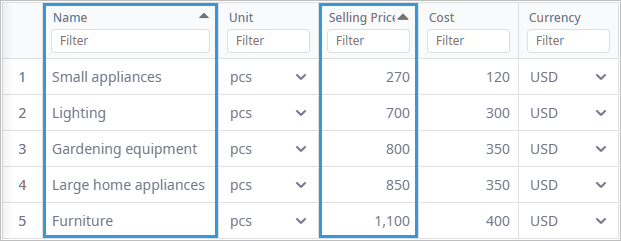
-
How can we improve this article?
-

