This table is used within the simulation-based experiments only (except the Last mile optimization experiment). It is used to define events (applicable to customers, distribution centers and factories) that will affect the data of the scenario during runtime.
You can create:
- Simple events, which are triggered according to the schedule you provide.
- Chained events, which are triggered in sequences.
| Column | Description |
|---|---|
|
Name |
Name of the event. |
|
Event Type |
The type of the event, which defines an object's parameter that will change when the event occurs. The options refer to:
|
|
Parameters |
The value that is assigned to the parameter when the event occurs. The cell contains a dialog box with the event type's parameters. The set of parameters differs for each event. |
|
Occurrence Type |
The event occurrence type, which defines when the event will occur:
|
|
Occurrence Time |
The event occurrence time, which you set according to the event's Occurrence Type:
|
|
Trigger |
A trigger is a condition that schedules an event. If an event is not triggered, it will not occur. You can leave the value empty or select any of the previously created events:
|
|
Probability |
The probability value (between 0 and 1) of the current event to occur.
|
The set of parameters differs for each event.
-
Changes state to — defines the site's new state (active or inactive) when this event occurs.
If the current site's state is open and you set this parameter to switch the state to open, nothing will happen:
- Open — the site is active.
-
Temporary closed — the site is inactive. However, the object may remain open to complete the current order processing.
e.g. The factory will stop receiving new orders, but it will proceed working until the last received order is completed. Other supply chain objects behave the same way.
If you need to instantly close the factory at the required moment of time, please use the Production line state event type with its Suspend production parameter enabled.
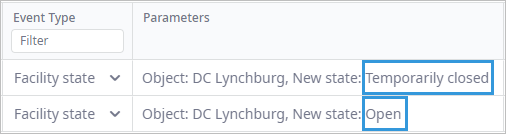
- Object — a site, a supplier, a customer, or a group the change of state applies to.
- Amount — defines the additional cost that will be incurred within the specified period of time only.
- Site — distribution center or Factory the change of state will be applied to.
- Coefficient — defines the multiplier that is applied to the customer's demand values for all products.
- Customer — customer the multiplier is applied to.
-
Changes state to — defines if the path is available when this event occurs.
If the current paths state is open and you set this parameter to switch the state to open, nothing will happen:
- Open — the path is active.
- Temporary closed — the path is inactive.
-
Path — the path the new state applies to.
To have the required path in this drop-down list you should previously define a Name for it in the Paths table.
- Factory — the factory that is producing the required product.
- Product — the product produced at the factory.
-
New state — the new state of the production line that is producing the required product:
- Operating — the production line is active.
- Off-line — the production line is not active, the incoming production orders are allowed.
- Breakdown — the production line is not active, the incoming production orders are not allowed.
- Shutdown — the production line is not active, the incoming production orders are not allowed, the product is not demanded, as if there is no such product.
- Suspend production — [available only if production line is inactive] [disabled by default] if enabled, pauses production of all the currently processed products.
- Site — the object owing the fleet.
- Vehicle type — number of vehicles of this type will be changed in the fleet.
-
New size — defines the new number of vehicles of the defined type in the fleet.
If you set the new size to 0, the fleet will actually contain zero trucks.There will be no vehicle to send of this type within this fleet.
Event won't work if the Quantity of vehicle types is set to 0.
An open site is a regular site.
When running a Simulation experiment, sites and customers that are currently inactive appear grayed out on the GIS map, while inactive paths are simply not displayed.
Hover your mouse over the screenshot below to observe the result of the triggered event:
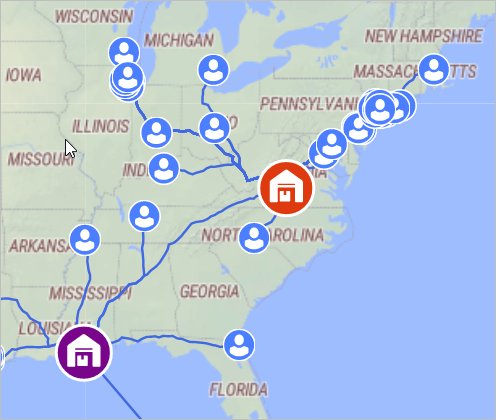
-
How can we improve this article?
-

