The Empty project page is available in the following cases:
- There are no scenarios in this project yet.
- There are no open scenarios of the required type (selected in the Scenarios filter).
If a project has no scenarios, the Empty project screen will comprise:
- Toolbar
- Scenarios ribbon with the Add and Scenarios filter controls.
-
The body of the page, which contains:
-
Controls for adding scenarios to this project:
-
 Create scenario — opens the Create Scenario
dialog box, allowing you to define parameters and create new scenario.
Create scenario — opens the Create Scenario
dialog box, allowing you to define parameters and create new scenario.
-
 Import scenarios — opens the
Import Scenarios dialog box, allowing you to import a supply chain scenario from
the MS Excel file or a database.
Import scenarios — opens the
Import Scenarios dialog box, allowing you to import a supply chain scenario from
the MS Excel file or a database.
-
 Explore examples — opens the
Explore Examples dialog box with a list of available examples.
Explore examples — opens the
Explore Examples dialog box with a list of available examples.
-
- Brief description of scenario types.
-
Controls for adding scenarios to this project:
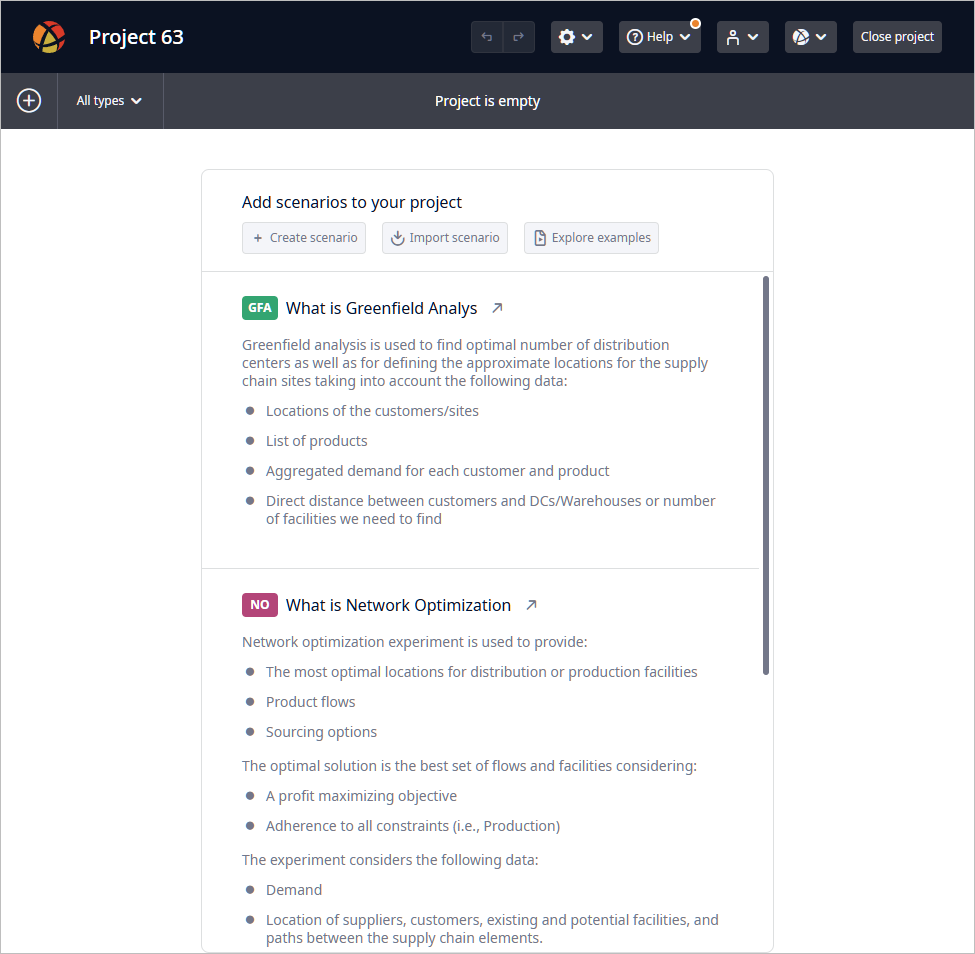
If a project contains closed scenarios of the required type, the Empty project screen will comprise:
- Toolbar
- Scenarios ribbon with the Add and Scenarios filter controls.
-
The body of the page, which contains:
-
Controls for adding scenarios to this project:
-
 Create scenario — opens the Create Scenario
dialog box, allowing you to define parameters and create new scenario.
Create scenario — opens the Create Scenario
dialog box, allowing you to define parameters and create new scenario.
-
 Import scenarios — opens the
Import Scenarios dialog box, allowing you to import a supply chain scenario from
the MS Excel file or a database.
Import scenarios — opens the
Import Scenarios dialog box, allowing you to import a supply chain scenario from
the MS Excel file or a database.
-
 Explore examples — opens the
Explore Examples dialog box with a list of available examples.
Explore examples — opens the
Explore Examples dialog box with a list of available examples.
-
-
Section with closed scenarios.
This section comprises:
- Search — type the scenario name to filter the list of closed scenarios.
-
Sorting type:
-
BY LAST VIEWED
- Most recent
- Least recent
-
BY SCENARIO NAME
- From A to Z — descending alphabetical order.
- From Z to A — ascending alphabetical order.
-
BY LAST VIEWED
- The list of closed scenarios of the required type.
-
Controls for adding scenarios to this project:
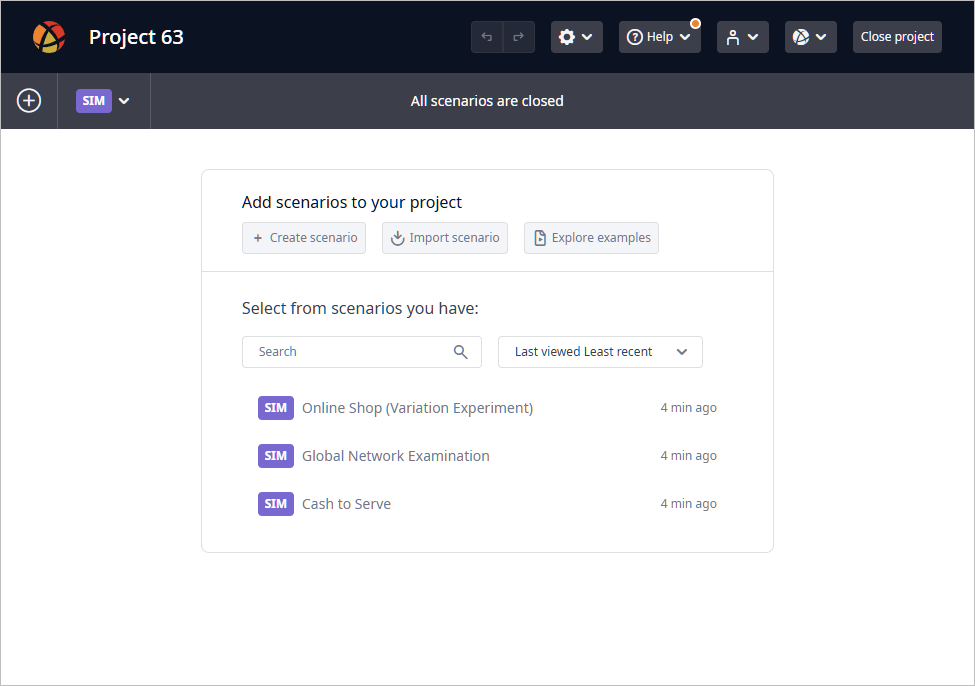
-
How can we improve this article?
-

