anyLogistix will not start until it is activated with the personal unlock key.
To activate anyLogistix
- Download and install anyLogistix
- Open activation wizard
- Obtain your activation unlock key
- Provide anyLogistix with the key you have received
To download and install anyLogistix
- Go to the Download anyLogistix website page and download the anyLogistix edition that you want to install.
- Run the downloaded executable file and follow the installation wizard instructions.
You request the unlock key and activate anyLogistix using anyLogistix Activation Wizard.
To open anyLogistix Activation Wizard
- Start anyLogistix.
- If your product is not activated, anyLogistix Activation Wizard will open automatically.
- If your product is activated, and you want to activate team license, choose
 > License from the anyLogistix toolbar, then click Drop License,
and confirm this action in the warning dialog box.
> License from the anyLogistix toolbar, then click Drop License,
and confirm this action in the warning dialog box.
In the anyLogistix professional desktop edition the
 License
button is available on the Home page.
License
button is available on the Home page.
To obtain anyLogistix activation key
- In the Activation Wizard dialog box click the Request a key button in the selected by default
I use anyLogistix Activation Key tab.
The key is computer and user account specific. Please request the key from the computer and from the user’s account that is going to use anyLogistix.
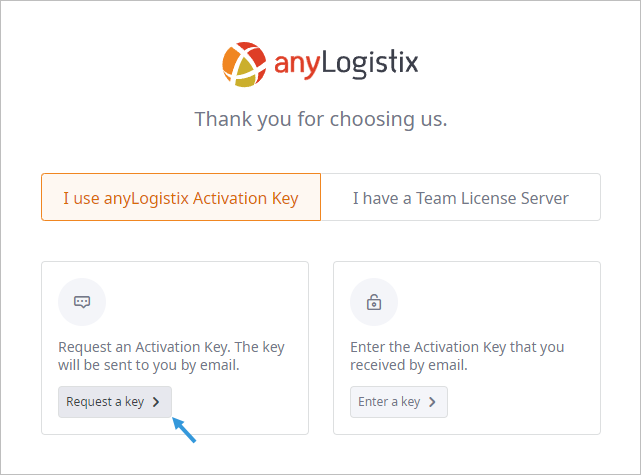
- The second page of the wizard opens. Follow the wizard instructions. Enter your personal data and provide a valid e-mail address:
Order ID — here you should insert the number that you receive by e-mail after purchasing anyLogistix.

- Click Send request after filling out the form with the necessary information.
- The unlock key will be sent to the specified e-mail address.
Click Back to return to the first step to enter the received activation key.
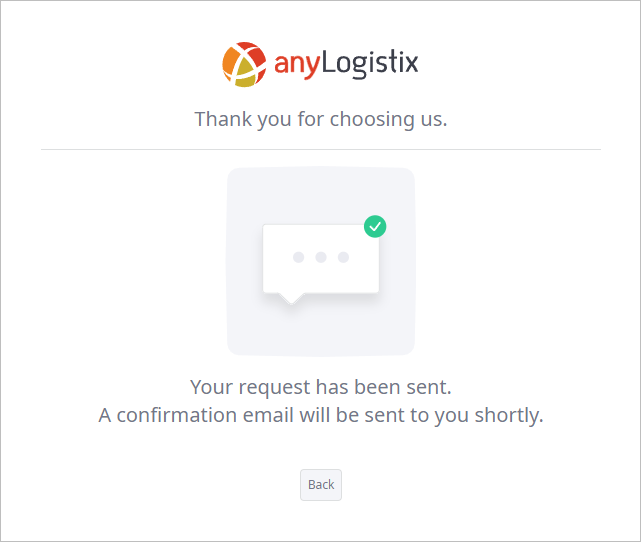
When you receive your personal unlock key by e-mail, activate the product.
To activate anyLogistix with the activation key
- In the Activation Wizard dialog box click the Enter a key button in the selected by default
I use anyLogistix Activation Key tab.
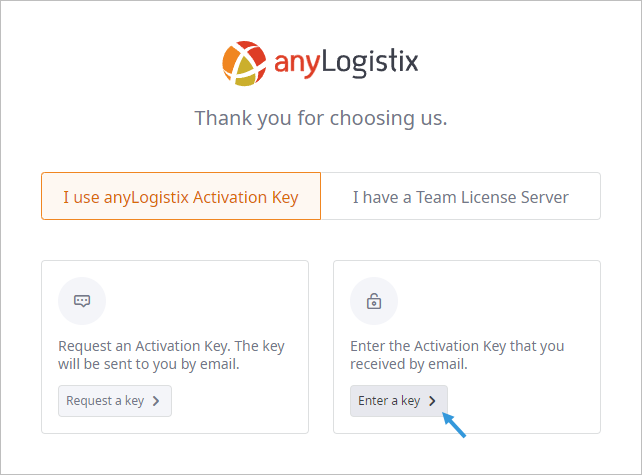
- On the second page of the wizard, enter the received personal unlock key (copy it from
the e-mail and then paste it into the form).
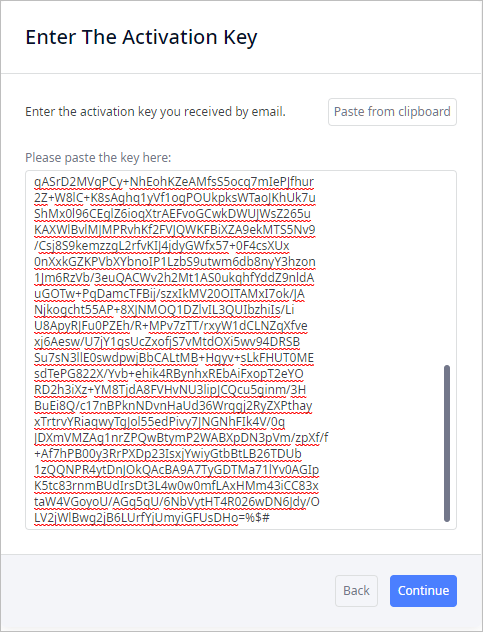
- Click Continue when finished. The product will be activated.
- Click Continue to exit the wizard.
-
How can we improve this article?
-

